Introduction:
Welcome to “Knowledge 360”.In This content I will try to give all of you a little bit Technical overview of “Windows 10” .In an era defined by technological innovation, Windows 10 emerges as a pioneering force, reshaping the landscape of computing. As Microsoft's flagship operating system, Windows 10 embodies a culmination of decades of development, offering a dynamic and user-centric platform that caters to both the casual user and the tech enthusiast. With an array of groundbreaking features, enhanced security, and seamless integration across devices, Windows 10 propels us into the next generation of computing, promising a more efficient, connected, and personalized digital experience.
Getting Started with Windows 10: Installation and Setup:
Windows 10 has become the go-to operating system for millions of users around the world, thanks to its user-friendly interface and robust features. Whether you're upgrading from an older version of Windows or installing it on a new machine, this step-by-step guide will walk you through the process of getting started with Windows 10, from installation to setup.
Preparing for Installation
Before you begin, it's essential to make sure your system meets the minimum requirements for Windows 10. We'll help you check your hardware compatibility and back up your important data to ensure a smooth transition.
Downloading Windows 10
Learn how to acquire a copy of Windows 10, either through Microsoft's official website or via other authorized sources. We'll guide you through the options available and help you choose the right version for your needs.
Creating Installation Media
Discover how to create a bootable USB drive or DVD from the downloaded Windows 10 installation files. This step is crucial for installing the OS on a new computer or upgrading from an older version.
Installing Windows 10
With your installation media ready, follow our detailed instructions to install Windows 10 on your computer. We'll cover everything from choosing the right settings to entering your product key.
Setting Up User Accounts
Once Windows 10 is installed, it's time to create user accounts. We'll show you how to set up both local and Microsoft accounts, explaining the advantages of each option.
Personalizing Your Desktop
Make Windows 10 your own by customizing your desktop. Learn how to change backgrounds, themes, and personalize your Start menu for a more tailored experience.
Exploring the Start Menu
The Start menu is at the heart of the Windows 10 experience. Discover how to navigate it, pin your favorite apps, and access the powerful search feature.
Connecting to the Internet
Stay connected with step-by-step instructions on how to set up Wi-Fi or Ethernet connections. We'll also cover troubleshooting common connectivity issues.
Installing Drivers and Updates
Keep your system running smoothly by learning how to install necessary drivers and keep your operating system up to date. We'll show you how to manage Windows updates effectively.
Configuring Security Settings
Finally, ensure the safety of your system and personal data by configuring essential security settings in Windows 10. We'll guide you through Windows Defender, user account control, and more.
By following these step-by-step tutorials, you'll have a solid foundation for using Windows 10. Whether you're a first-time user or upgrading from a previous version of Windows, mastering the installation and setup process is the first step towards a productive and enjoyable computing experience in the next generation of computing.
Hardware Compatibility for Windows 10:
Windows 10, the versatile and feature-rich operating system from Microsoft, is known for its wide compatibility with various hardware configurations. However, before you make the leap to upgrade or install Windows 10 on your computer, it's crucial to ensure that your hardware is compatible. In this article, we will provide a comprehensive guide on hardware compatibility for Windows 10, including step-by-step tutorials to help you determine if your system is ready for the upgrade.
Understanding Windows 10 Requirements
Before you dive into hardware compatibility, it's essential to grasp the basic system requirements for Windows 10. We will outline the minimum and recommended specifications, so you can check if your PC meets the prerequisites.
Here's a list with proper column headings for the required hardware requirements for Windows 10 installation:
|
Hardware Component |
Minimum Requirements |
Recommended Requirements |
|
Processor (CPU) |
1 GHz or faster |
1 GHz or faster multi-core processor |
|
RAM (Memory) |
1 GB (32-bit) or 2 GB (64-bit) |
4 GB or more |
|
Storage Space (Hard Drive or SSD) |
16 GB (32-bit) or 20 GB (64-bit) |
128 GB or more SSD |
|
Graphics Card (GPU) |
DirectX 9 or later with WDDM 1.0 driver |
DirectX 12 compatible graphics card |
|
Display Resolution |
800 x 600 |
1920 x 1080 |
|
Internet Connection |
Internet connectivity is necessary for updates and online services |
|
|
Sound Card |
Compatible sound card for multimedia and voice communication |
|
|
Optical Drive |
DVD-ROM drive (if installing from DVD) |
|
|
Input Device |
Keyboard and mouse (or other compatible pointing device) |
These columns provide a clear breakdown of the minimum and recommended hardware requirements for installing Windows 10.
Checking Processor Compatibility
Your CPU plays a vital role in ensuring Windows 10 runs smoothly. We'll guide you through how to identify your processor and check if it meets the requirements for Windows 10.
Assessing RAM Compatibility
Windows 10's performance greatly depends on your system's memory. Learn how to determine the amount of RAM you have and whether it's sufficient for Windows 10.
Verifying Storage Requirements
Storage is another critical factor. Find out how to assess your hard drive or SSD's capacity and ensure it has enough space for Windows 10.
Graphics Card Compatibility
For a seamless visual experience, your graphics card should be up to par. We'll show you how to identify your GPU and check its compatibility with Windows 10.
Compatibility Check Tools
Microsoft provides handy tools to automatically assess your hardware compatibility for Windows 10. We'll walk you through the process of using these tools to simplify the compatibility check.
BIOS and UEFI Considerations
Some older PCs may need a BIOS or UEFI update to work optimally with Windows 10. We'll explain how to check your system's firmware and update it if necessary.
Driver Compatibility
Drivers are essential for hardware functionality. Learn how to identify and update drivers to ensure compatibility with Windows 10.
Compatibility Issues and Solutions
Encounter compatibility issues during the assessment? We'll provide troubleshooting tips and solutions to address common problems.
Preparing for the Upgrade
Once you've confirmed your hardware is compatible, we'll guide you through essential steps to back up your data and prepare for a smooth Windows 10 installation or upgrade.
Mastering Windows 10's Start Menu and Taskbar:
The Windows 10 Start Menu and Taskbar are at the core of your computing experience, providing quick access to apps, settings, and more. Whether you're new to Windows 10 or looking to harness its full potential, this article offers a step-by-step guide to help you master these essential features.
Navigating the Start Menu
Your journey begins with understanding the Start Menu, its layout, and how to navigate it efficiently. We'll explore the Live Tiles, the All Apps list, and how to access your most-used applications.
Customizing Your Start Menu
Tailor the Start Menu to suit your preferences. Learn how to resize, rearrange, and group tiles for a personalized and efficient layout. Discover how to pin and unpin apps for quick access.
Utilizing Search in the Start Menu
Windows 10's search function is a powerful tool. We'll guide you through using it to find files, apps, settings, and even web results directly from the Start Menu.
Mastering Taskbar Basics
The Taskbar is your command center. Explore how to manage open apps, switch between them, and use the system tray to access important functions like Wi-Fi and volume control.
Pinning Apps to the Taskbar
Make your most-used apps easily accessible by pinning them to the Taskbar. We'll show you how to pin and unpin apps and manage your Taskbar space efficiently.
Managing Multiple Desktops
Boost productivity with Windows 10's virtual desktop feature. Learn how to create, switch between, and manage multiple desktops to keep your work organized.
Customizing Taskbar Settings
Customize the Taskbar to your liking. Adjust its location, size, and behavior. We'll also explore options like auto-hide and notifications settings.
Taskbar Toolbars and Quick Actions
Discover how to add toolbars to the Taskbar for quick access to specific folders or utilities. Plus, we'll delve into the Quick Actions menu for instant access to key settings.
Task View and Timeline
Windows 10 offers a unique feature called Task View and Timeline. Learn how to use it to review and resume past activities and open apps.
Troubleshooting Start Menu and Taskbar Issues
Lastly, we'll provide troubleshooting tips and solutions for common Start Menu and Taskbar problems, ensuring a smooth and efficient Windows 10 experience.
By following these step-by-step tutorials, you'll become a pro at navigating and customizing Windows 10's Start Menu and Taskbar. These features are central to your computing experience, and mastering them will significantly enhance your productivity and ease of use within the Windows 10 ecosystem.
Customizing Your Desktop: Themes, Wallpapers, and More
Your computer's desktop is your personal canvas in the digital world. Windows 10 offers a plethora of customization options to make your desktop reflect your unique style and preferences. In this article, we will take you through a step-by-step journey on how to customize your desktop with themes, wallpapers, and more.
Exploring Desktop Customization Options
Before diving into customization, let's explore the various options available for personalizing your desktop. We'll introduce you to themes, wallpapers, and other elements you can tweak.
Choosing and Applying a Theme
Themes are a fantastic way to give your desktop a cohesive look. We'll guide you through selecting and applying pre-made themes that change your desktop background, window colors, sounds, and icons.
Customizing Your Wallpaper
Your desktop wallpaper sets the mood. Learn how to choose from various wallpapers, including personal photos, and set them as your background. We'll cover aspects like picture fit and slideshow options.
Adjusting Window Colors
Customize the color scheme of your desktop by adjusting window colors. We'll show you how to choose from predefined color combinations or create your own.
Changing System Sounds
Personalize your computer's audio experience by changing system sounds. Discover how to customize notification sounds, startup sounds, and more.
Icons and Shortcuts
Your desktop is a convenient place to access files and applications. We'll explain how to create shortcuts and organize icons for easy access.
Personalizing the Taskbar
The Taskbar is a central element of your desktop. Learn how to personalize it by pinning apps, moving the Taskbar, and customizing its appearance.
Lock Screen and Sign-In Screen Customization
Extend your customization to the lock screen and sign-in screen. We'll guide you through changing the background images and providing a personal touch.
Advanced Customization with Third-Party Software
For advanced users, we'll explore how third-party software can further enhance desktop customization, allowing for unique themes, widgets, and more.
Troubleshooting Desktop Customization Issues
Lastly, we'll address common issues that may arise during the customization process and provide solutions to ensure a seamless and personalized desktop experience.
By following these step-by-step tutorials, you'll gain the skills to make your Windows 10 desktop a reflection of your personal style. Whether you prefer a minimalist look or a vibrant and dynamic display, Windows 10's customization options offer a wide range of possibilities to suit your tastes and needs.
Troubleshooting Common Issues in Windows 10:
Windows 10 is a robust and versatile operating system, but like any software, it can encounter problems from time to time. Whether you're facing performance issues, software glitches, or hardware conflicts, this comprehensive guide will provide you with a step-by-step approach to troubleshooting and resolving common issues in Windows 10.
Identifying the Problem
The first step in troubleshooting any issue is identifying what's going wrong. We'll show you how to analyze symptoms, error messages, and system behavior to pinpoint the problem.
Windows Update Problems
Keeping your system up-to-date is crucial. Learn how to troubleshoot issues related to Windows updates, including failed installations and update errors.
Slow Performance
Is your computer sluggish? We'll guide you through a series of steps to identify and address performance issues, including optimizing startup programs and managing system resources.
Internet Connection Problems
Internet connectivity is essential. Discover how to troubleshoot network issues, from basic connectivity problems to DNS and IP configuration errors.
Blue Screen of Death (BSOD) Errors
BSOD errors can be intimidating, but they often come with valuable information. Learn how to interpret BSOD error codes and troubleshoot the underlying causes.
Software Compatibility and Crashes
Application crashes or compatibility issues can be frustrating. We'll show you how to troubleshoot software-related problems, including using compatibility mode and updating drivers.
Hardware Issues
Hardware problems can cause a range of issues. We'll guide you through steps to diagnose and resolve hardware-related problems, including troubleshooting peripherals and device drivers.
Disk and File System Errors
Issues with your hard drive or file system can lead to data loss. Learn how to check and repair disk errors and recover lost files.
Malware and Security Concerns
Security is paramount. We'll discuss how to identify and remove malware, as well as steps to ensure your system remains secure.
Restoring Your System
Sometimes, the best solution is to restore your system to a previous state. We'll cover how to use system restore points and reset your PC while preserving your data.
Seeking Help and Resources
If all else fails, we'll guide you on where to seek additional help and resources, including Microsoft's support channels and user forums.
By following these step-by-step tutorials, you'll be well-equipped to tackle common issues that may arise while using Windows 10. Troubleshooting problems effectively can help you maintain a smooth and efficient computing experience, ensuring that your Windows 10 system remains reliable and functional.
Conclusion:
In closing, Windows 10 stands as a testament to the ever-evolving nature of technology. It not only represents a significant leap forward in computing but also an embodiment of Microsoft's commitment to empowering users with an operating system that adapts to their evolving needs. As we navigate the digital frontier, Windows 10 serves as a reliable companion, leading the way into a future where innovation knows no bounds, and computing becomes an ever-more integral part of our lives. It is, undeniably, the cornerstone of the next generation of computing.










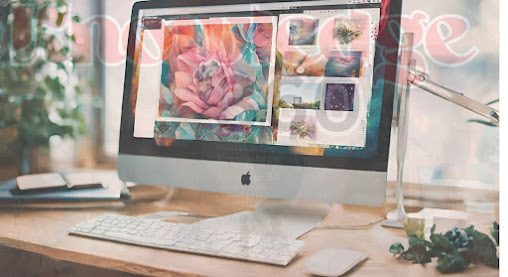












0 Comments