Introduction to Windows XP: A Brief Overview of Windows XP and Its Historical Significance
In the ever-evolving landscape of computer operating systems, few have left as lasting an impression as Windows XP. Microsoft's Windows XP, released on October 25, 2001, marked a significant milestone in the world of personal computing. This article will provide a comprehensive introduction to Windows XP, shedding light on its historical significance and why it remains a nostalgic favorite among users even today.
The Birth of Windows XP
Inception of Windows XP: Windows XP was developed as a successor to Windows 2000 and Windows Me (Millennium Edition). Its name stands for "eXPerience," highlighting Microsoft's intention to provide users with a more user-friendly and stable computing experience.
Key Milestones: Understanding the key milestones and events that led to the creation of Windows XP, including the merging of the consumer and business versions of Windows.
Core Features and Improvements
Stability and Performance: Windows XP was celebrated for its improved stability and performance compared to its predecessors. Explore the technical enhancements that contributed to this reputation.
User Interface: Delve into the graphical user interface (GUI) of Windows XP, which introduced a cleaner and more visually appealing design known as the "Luna" theme.
Start Menu and Taskbar: Learn how the Start Menu and Taskbar became iconic elements of the Windows XP interface, making navigation and multitasking more accessible.
Historical Significance
End of DOS Era: Discover how Windows XP marked the end of the DOS-based Windows era, transitioning to a more robust and modern architecture.
Longevity and Market Dominance: Understand why Windows XP maintained its dominance in the operating system market for nearly a decade, setting records for the longest-lasting Microsoft OS.
Legacy and Nostalgia
Continued Popularity: Even though Microsoft officially ended support for Windows XP in 2014, it remains in use in some corners of the world. Explore the reasons behind its continued popularity.
Nostalgia Factor: Understand why many users still fondly reminisce about Windows XP, with its classic look and feel.
Understanding Windows XP's Core Features: An In-Depth Look at the Fundamental Features that Made Windows XP Popular
Windows XP, introduced by Microsoft in 2001, stands as one of the most iconic operating systems in computing history. Its popularity was not solely due to its visually appealing interface but also its rich set of core features. In this article, we'll take an in-depth look at these fundamental features that contributed to Windows XP's enduring popularity and why they continue to resonate with users even today.
1. Enhanced User Experience
Streamlined Interface: Windows XP introduced a visually appealing and streamlined interface, making it easier for users to navigate their computers. The iconic Start button and Start menu became staples of the Windows experience.
Intuitive File Management: Enhanced file management tools allowed for easy organization, searching, and retrieval of files and folders.
2. Stability and Performance
Kernel Improvements: Underneath its sleek exterior, Windows XP boasted a robust and stable kernel, which significantly improved system reliability.
Compatibility Mode: The OS included a compatibility mode that allowed users to run older software designed for Windows 95 and 98, ensuring a smoother transition for businesses and users.
3. Networking and Connectivity
Wireless Networking: Windows XP played a pivotal role in popularizing wireless networking, making it more accessible to consumers.
Internet Connection Sharing: The OS introduced Internet Connection Sharing, allowing users to share a single internet connection among multiple devices.
4. Security Features
Windows Firewall: Windows XP was one of the first Windows versions to include a built-in firewall, enhancing the security of users' systems.
Automatic Updates: The introduction of automatic updates helped users stay protected by ensuring their systems were always up-to-date with the latest security patches.
5. Multimedia Capabilities
Windows Media Player 8: Windows XP shipped with Windows Media Player 8, providing users with an improved multimedia experience, including DVD playback.
Digital Photo Management: The operating system included tools for managing and editing digital photos, catering to the growing interest in digital photography.
6. Enhanced Hardware Support
Plug and Play: Windows XP excelled in plug-and-play support, making it easier to connect and configure hardware devices.
USB 2.0 Support: The OS embraced USB 2.0, allowing for faster data transfer rates with compatible devices.
7. Multi-User and Fast User Switching
Multi-User Environment: Windows XP allowed multiple users to have individual accounts and settings on a single computer, improving personalization.
Fast User Switching: Users could quickly switch between accounts without logging off, enabling a seamless transition for shared computers.
Exploring the User Interface: A Detailed Examination of the Iconic Windows XP User Interface
The Windows XP user interface is etched into the memories of millions of computer users worldwide. Its distinctive look and feel, characterized by the "Luna" theme and the Start Menu, have left an indelible mark on the history of operating systems. In this article, we will embark on a detailed exploration of the iconic Windows XP user interface, breaking down its components and understanding the design choices that made it so beloved.
1. The Luna Theme
Introducing Luna: Luna was the default visual style of Windows XP, featuring a soothing blue and green color scheme. It marked a departure from the visually cluttered themes of earlier Windows versions.
Visual Consistency: Luna brought visual consistency to the OS, with a unified design language applied to windows, taskbars, and icons.
2. The Start Menu
The Start Button: The Start Button, a small orb in the bottom left corner, became the gateway to all things Windows. Clicking it opened the Start Menu, which housed essential links, programs, and system functions.
Customization: Users could customize the Start Menu by pinning frequently used apps or documents for quick access. The All Programs menu offered organized access to installed software.
3. Taskbar and System Tray
Taskbar Functionality: The taskbar displayed open windows, making multitasking more manageable. Users could also pin frequently used apps to the taskbar for easy access.
System Tray Icons: The system tray, located in the bottom right corner, displayed icons representing running background processes and utilities. Clicking these icons provided access to various settings and functions.
4. Windows and Folders
Window Design: The design of application windows, with its rounded corners and intuitive layout, offered a clean and user-friendly experience.
Folder Icons: Windows XP introduced new folder icons that were more visually appealing and easier to distinguish.
5. Control Panel and Accessibility
Control Panel Redesign: The Control Panel received a makeover, offering a simplified and categorized view of system settings and preferences.
Accessibility Features: Windows XP improved accessibility with features like Sticky Keys, Toggle Keys, and the Narrator, making the OS more inclusive.
6. Classic Mode
For Nostalgia: Windows XP also offered a "Classic" mode for users who preferred the classic Windows 98-style interface, catering to a diverse user base.
7. Customization Options
Themes and Skins: Users could further personalize their Windows XP experience with various themes and skins, allowing for a unique look and feel.
Mastering File Management: How to Efficiently Manage Files and Folders in Windows XP
Efficient file management is a fundamental skill for any computer user, and Windows XP provided a robust set of tools and features to help users organize their digital lives. In this article, we will delve into the intricacies of mastering file management in Windows XP, exploring essential techniques, shortcuts, and best practices to help you keep your files and folders well-organized and easily accessible.
1. The Basics of File Navigation
Understanding the File Explorer: Windows XP's File Explorer is your primary tool for navigating and managing files and folders. Learn how to access it and use its interface effectively.
Using Windows Explorer Shortcuts: Discover helpful keyboard shortcuts to navigate through folders and drives swiftly.
2. Creating and Managing Folders
Creating Folders: Learn how to create new folders to keep your files organized and grouped logically.
Renaming and Deleting Folders: Understand the process of renaming and deleting folders without losing important data.
3. Organizing Files
Copying and Moving Files: Master the art of copying and moving files between folders and drives, including the use of drag-and-drop.
Renaming Files: Find out how to rename files to give them more meaningful or descriptive names.
4. File Searching and Sorting
Search Functionality: Explore the built-in search functionality in Windows XP to quickly locate specific files or folders.
Sorting Files: Learn how to sort files by various criteria, such as name, date modified, size, and file type.
5. File and Folder Properties
Understanding Properties: Discover how to access and use the properties dialog to view detailed information about files and folders.
6. Customizing Folder Views
Choosing the Right View: Customize folder views to suit your preferences, whether you prefer icons, lists, details, or thumbnails.
Folder Options: Explore folder options and settings to configure how files and folders are displayed and organized.
7. Compressing and Encrypting Files
File Compression: Understand how to compress files and folders to save disk space and create compressed (ZIP) folders.
File Encryption: Learn about file encryption to protect sensitive data from unauthorized access.
8. Backing Up Files
Backup Strategies: Implement a backup strategy to safeguard your important files and documents.
Windows Backup Utility: Explore the built-in backup utility in Windows XP for automated backups.
9. Managing Recycle Bin
Recycle Bin Usage: Get acquainted with the Recycle Bin and learn how to recover deleted files or permanently delete them.
10. Disk Cleanup and Maintenance
Disk Cleanup Utility: Use the Disk Cleanup utility to free up space on your hard drive by removing unnecessary files.
Multimedia and Entertainment: Exploring Windows XP's Multimedia Capabilities, Including Windows Media Player
Windows XP wasn't just a functional operating system; it was also a gateway to a world of multimedia and entertainment. In this article, we'll take a deep dive into Windows XP's multimedia capabilities and explore how it transformed personal computing into a hub for digital entertainment. We'll also focus on Windows Media Player, the integral multimedia application that played a central role in this transformation.
1. Windows Media Player: The Heart of Multimedia
Introduction to Windows Media Player: Windows XP shipped with Windows Media Player 8, which revolutionized how users consumed and managed multimedia content.
Playback and Format Compatibility: Learn how Windows Media Player supported a wide range of audio and video formats, making it a versatile media player.
2. Digital Audio with Windows Media Player
Rip and Burn CDs: Discover how to use Windows Media Player to rip audio CDs to your computer and burn your own CDs from digital music collections.
Library Organization: Explore methods to efficiently organize your music library within Windows Media Player for easy access and management.
3. Video Playback and Streaming
Video Playback: Windows Media Player allowed users to play a variety of video formats, making it a one-stop solution for multimedia consumption.
Streaming and Online Radio: Learn how Windows Media Player facilitated streaming of online radio stations and video content.
4. Custom Playlists and Media Synchronization
Creating Playlists: Find out how to create custom playlists for your music and video collections, tailoring your entertainment experience.
Device Synchronization: Windows Media Player made it possible to sync your media library with portable devices like MP3 players, paving the way for on-the-go entertainment.
5. Windows Movie Maker
Introduction to Movie Maker: Explore Windows Movie Maker, a simple yet powerful video editing tool that allowed users to create and edit videos with ease.
Creating and Editing Videos: Learn the basics of video editing, including importing footage, adding transitions, and creating a finished product.
6. DVD Playback and Windows DVD Maker
Diving into DVDs: Understand how Windows XP introduced built-in DVD playback capabilities, making it a convenient platform for watching movies.
DVD Creation with Windows DVD Maker: Explore the process of creating your own DVDs with Windows DVD Maker, complete with menus and chapter markers.
7. Gaming and DirectX
DirectX Integration: Windows XP was known for its integration of DirectX, which improved graphics and gaming performance.
8. Digital Photo Management
Managing Digital Photos: Discover how Windows XP included tools for organizing and editing digital photos, catering to the growing interest in digital photography.
9. Multimedia Hardware Support
Sound and Graphics Enhancement: Learn how Windows XP supported advanced sound and graphics hardware, enhancing the multimedia experience.
Security and Maintenance: Best Practices for Keeping Your Windows XP System Secure and Well-Maintained
Windows XP may be a beloved operating system, but it's no secret that its security vulnerabilities have grown with time. To ensure your system remains both secure and well-maintained, it's crucial to adopt best practices. In this article, we'll explore essential steps to protect your Windows XP system, keeping it running smoothly while minimizing security risks.
1. The Importance of Windows Updates
Automatic Updates: Understand the significance of enabling automatic updates to ensure your system receives critical security patches and updates.
Manual Updates: For systems no longer receiving automatic updates, learn how to manually download and install important updates from the Microsoft Update Catalog.
2. Antivirus and Antimalware Software
Choosing the Right Software: Select a reputable antivirus and antimalware solution that is compatible with Windows XP and keep it updated regularly.
Regular Scanning: Establish a routine for scanning your system for viruses, malware, and spyware to detect and remove threats promptly.
3. Firewall Protection
Windows Firewall: Learn how to enable and configure the Windows Firewall to block unauthorized access and protect your system from network-based threats.
4. Safe Browsing Habits
Online Security: Understand the importance of safe browsing practices, including avoiding suspicious websites, not clicking on unknown links or email attachments, and being cautious with downloads.
5. User Account Control
Limited User Accounts: Consider using limited user accounts instead of administrator accounts for everyday activities to minimize the impact of potential malware infections.
6. Data Backup
Backup Strategy: Implement a robust data backup strategy to ensure your important files are safe in case of system failures or security breaches.
7. End-of-Support Considerations
Migration Options: Recognize the limitations of Windows XP's end-of-support status and explore options for transitioning to a more secure operating system.
8. Application Management
Outdated Software: Be aware of the risks associated with using outdated or unsupported software, and consider alternatives or updates when possible.
9. Strong Passwords and User Authentication
Password Strength: Create and maintain strong, unique passwords for your user accounts and consider using password management tools for added security.
10. Regular System Maintenance
Disk Cleanup: Use the built-in Disk Cleanup utility to remove unnecessary files and free up disk space.
Defragmentation: Schedule regular disk defragmentation to optimize system performance.
11. Secure File Sharing
File Sharing Settings: Ensure that file sharing settings are configured securely to prevent unauthorized access to your files and folders.
12. Education and Awareness
Stay Informed: Stay up-to-date with the latest security news and best practices to protect your system from emerging threats.
The Legacy of Windows XP: Reflecting on the Enduring Impact of Windows XP and Its Place in Computing History
When Microsoft launched Windows XP on October 25, 2001, it marked a significant milestone in the world of personal computing. Now, more than two decades later, Windows XP's legacy endures as a testament to its enduring impact on the digital landscape. In this article, we will reflect on the legacy of Windows XP and its place in the annals of computing history.
1. Introduction to Windows XP's Enduring Popularity
End of Support: Although Microsoft officially ended support for Windows XP on April 8, 2014, it remains in use in various corners of the world. Explore the reasons behind its continued popularity.
Nostalgia and Fond Memories: Many users still fondly reminisce about Windows XP, citing its classic look and feel as a source of nostalgia.
2. Windows XP's Impact on Computing
Stability and User-Friendly Design: Windows XP was known for its improved stability and user-friendly design, making it accessible to a broad audience.
Business Adoption: Windows XP found extensive adoption in the business world, with many enterprises relying on it for years.
3. Longevity and Market Dominance
Record-Breaking Longevity: Windows XP holds the record for being the longest-lasting Microsoft operating system, with over a decade of support.
Market Dominance: At its peak, Windows XP held a dominant market share, becoming the preferred choice for users and businesses alike.
4. The End of an Era: Transitioning from Windows XP
End-of-Support Challenges: Discuss the challenges and security risks associated with using an operating system that has reached the end of its support lifecycle.
Migration to Modern OS: Highlight the importance of transitioning to a more modern and secure operating system, such as Windows 10.
5. The Influence of Windows XP on Subsequent OS Versions
Operating System Evolution: Explore how Windows XP's features and design principles influenced subsequent Windows operating system versions.
User Interface Evolution: Trace the evolution of the Windows user interface, comparing the classic Windows XP design to modern iterations.
6. Windows XP's Role in Shaping Computing History
Pioneering Digital Entertainment: Windows XP was a pioneer in digital entertainment, introducing features like Windows Media Player and Windows Movie Maker.
Legacy in Education: Windows XP's affordability and familiarity made it a popular choice in educational institutions, shaping the digital literacy of a generation.
7. Windows XP's Lasting Impact
In conclusion, Windows XP's legacy endures as a symbol of a bygone era in computing history. Its impact on the world of personal computing, business, and education is undeniable. While the world of technology continues to advance, Windows XP remains a beloved chapter in the history of operating systems—a reminder of an era when personal computing was undergoing a significant transformation. Its enduring popularity and influence will continue to be celebrated by users who fondly recall their experiences with this iconic operating system.
The End of XP: Start of a New Era in the Microsoft OS Landscape
Windows XP, a beloved and iconic operating system, officially reached the end of its support lifecycle on April 8, 2014. This milestone marked not only the end of an era but also the beginning of a new arena in the Microsoft OS landscape. In this article, we'll explore the significance of Windows XP's retirement and the fresh opportunities it created for users and the technology industry as a whole.
1. Windows XP: A Legacy of Success
Windows XP's Longevity: Windows XP enjoyed an exceptionally long and successful run, becoming one of the most beloved operating systems in history.
Ubiquity in Businesses: It was the operating system of choice for countless businesses, institutions, and individuals, contributing to its widespread adoption.
2. The Challenges of End of Support
Security Risks: With the end of support, Windows XP became vulnerable to security threats and exploits that would no longer be patched by Microsoft.
Compatibility Issues: Users encountered compatibility challenges with modern software and hardware as developers moved away from supporting Windows XP.
3. Transitioning to Modern Microsoft OS Versions
Windows 7 and Windows 8: Many Windows XP users made the transition to Windows 7 and Windows 8, benefiting from enhanced features and improved security.
Windows 10: A New Horizon: Windows 10 emerged as Microsoft's flagship operating system, offering a modern, secure, and feature-rich computing experience.
4. Windows 10: Features and Innovations
Universal Apps: Windows 10 introduced the concept of Universal Windows Platform (UWP) apps, designed to work seamlessly across devices.
The Start Menu Returns: Windows 10 reintroduced the Start Menu, combining the best elements of Windows 7 and Windows 8.
Cortana and Virtual Desktops: The integration of Cortana, Microsoft's virtual assistant, and the introduction of virtual desktops enhanced productivity and user experience.
5. Windows as a Service (WaaS)
Continuous Updates: Windows 10 introduced the concept of Windows as a Service, with regular feature updates and security patches.
Enhanced Security*: Windows 10 offered advanced security features, such as Windows Defender, BitLocker encryption, and Windows Hello.
6. The Impact on Software Developers and Businesses
Opportunities for Developers: The shift to modern Windows versions created opportunities for software developers to leverage new features and technologies.
Businesses Embrace Modernization: Enterprises embarked on journeys to modernize their IT infrastructures, transitioning away from Windows XP for enhanced security and productivity.
7. Conclusion: A New Beginning
The end of Windows XP marked the closure of a cherished chapter in computing history, but it also opened doors to exciting new possibilities. Windows 10, with its innovative features and commitment to security, ushered in a new era in the Microsoft OS landscape. As technology continues to evolve, the legacy of Windows XP lives on in the memories of those who experienced its heyday, while the spirit of innovation and progress propels the world of operating systems forward into an ever-advancing future.




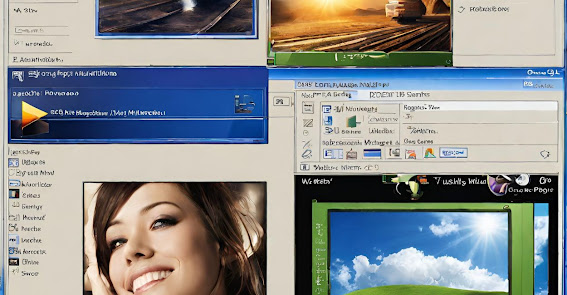


















0 Comments